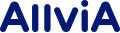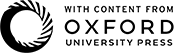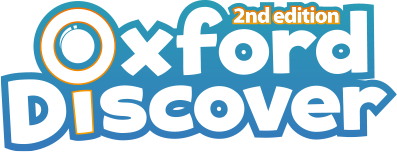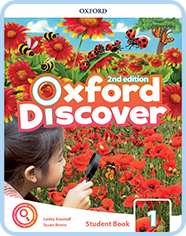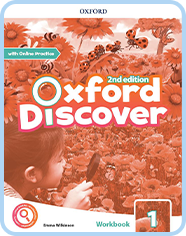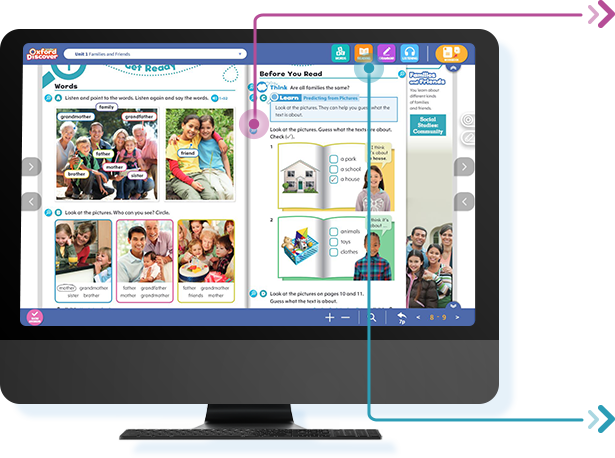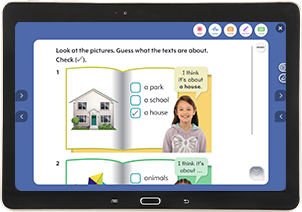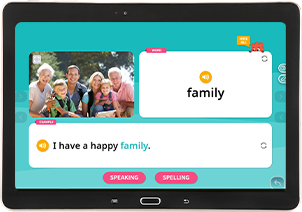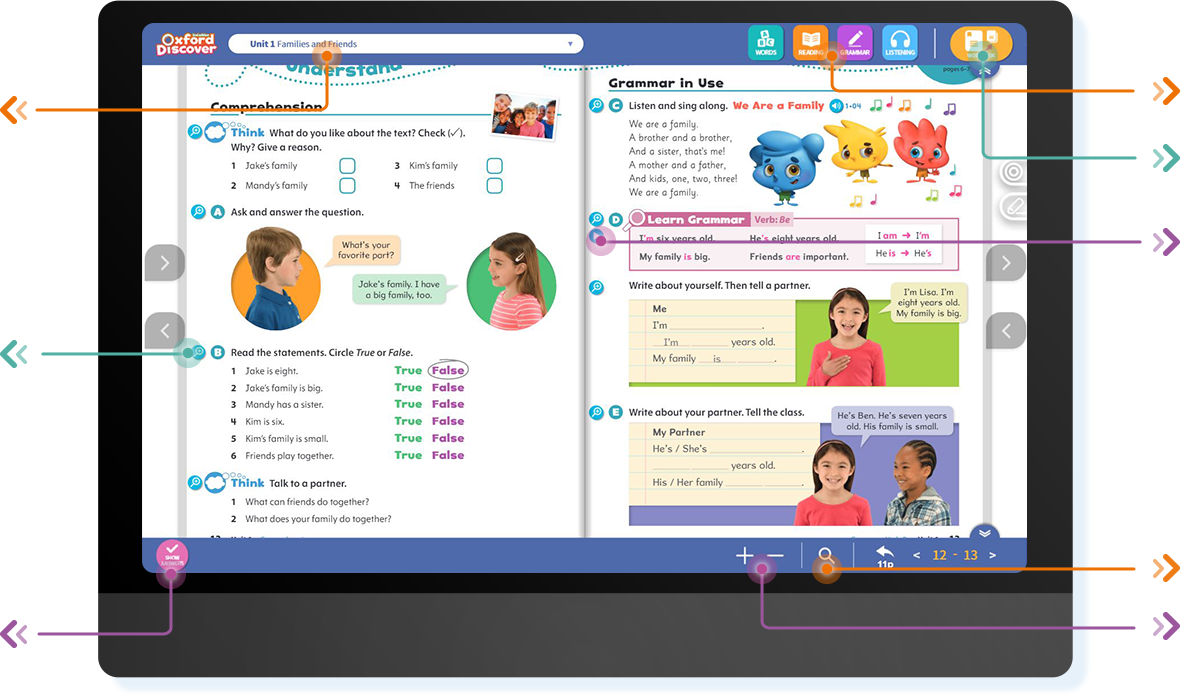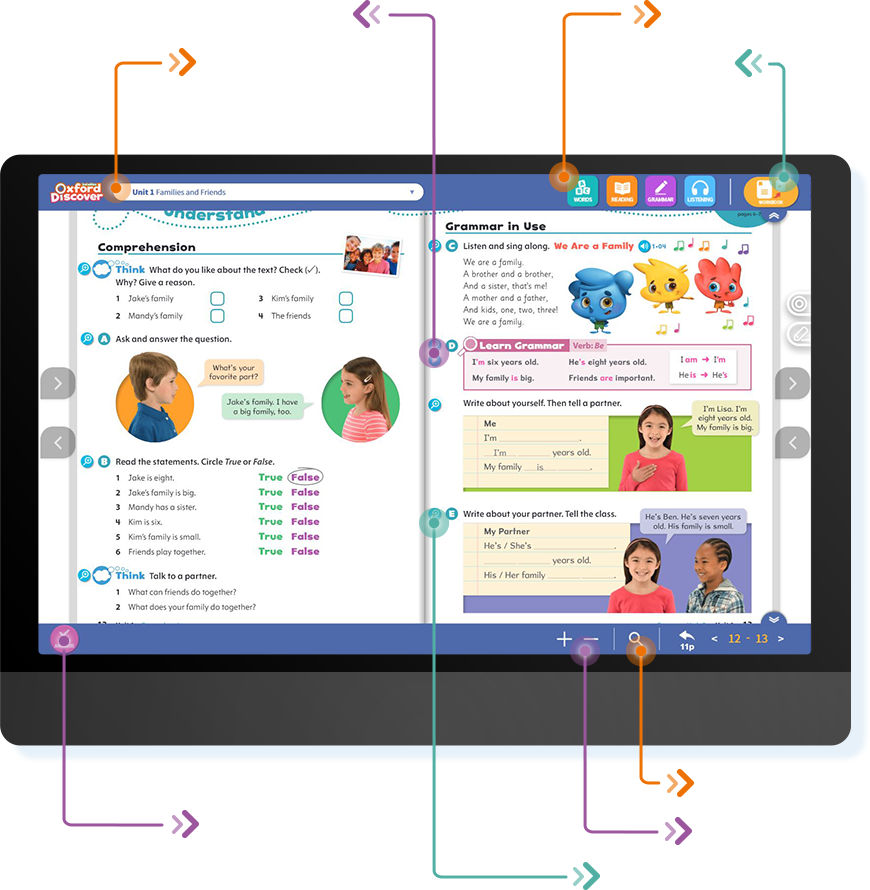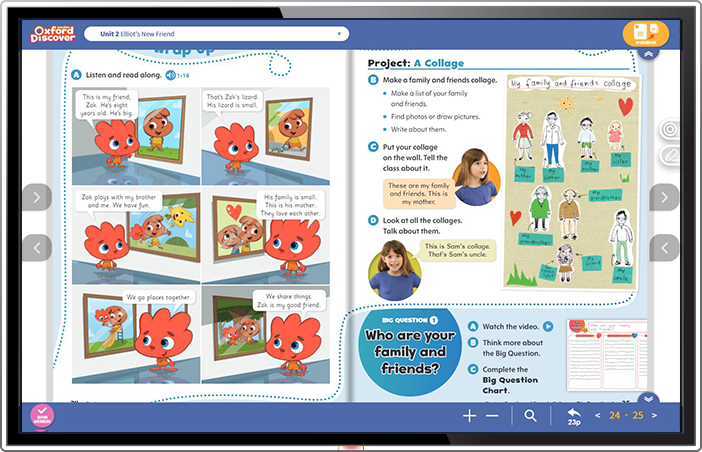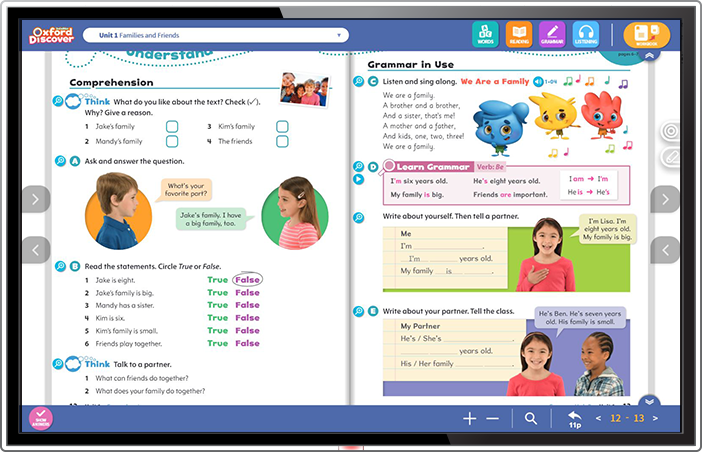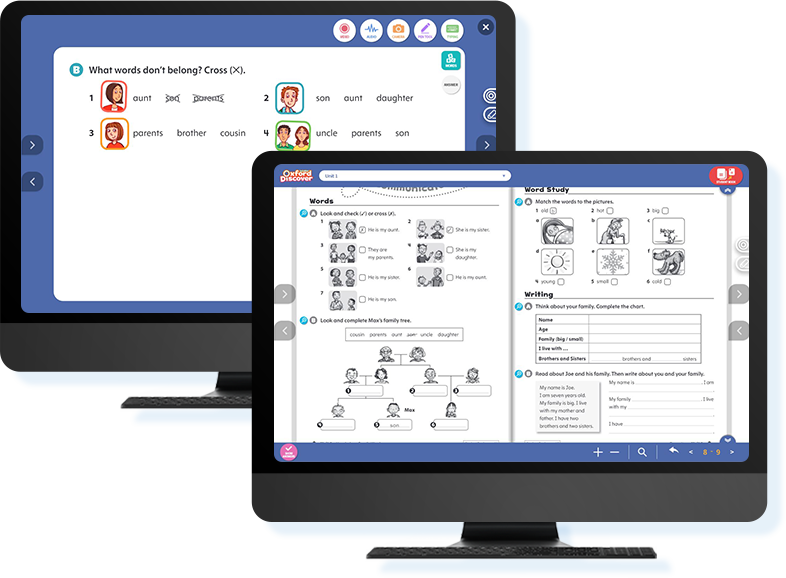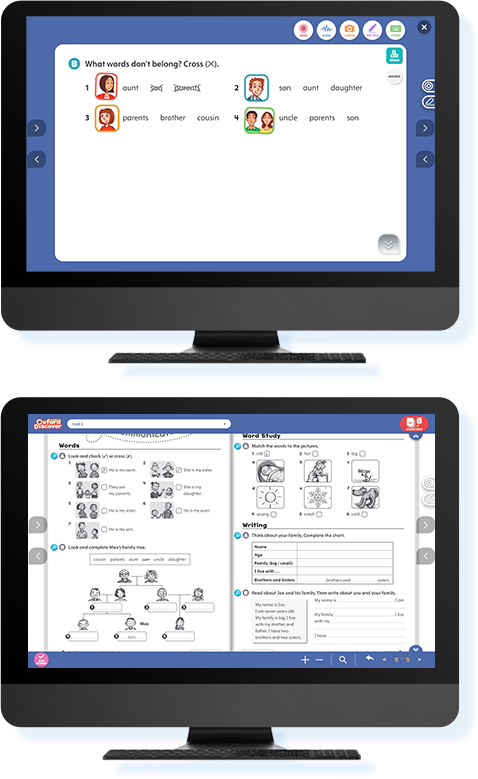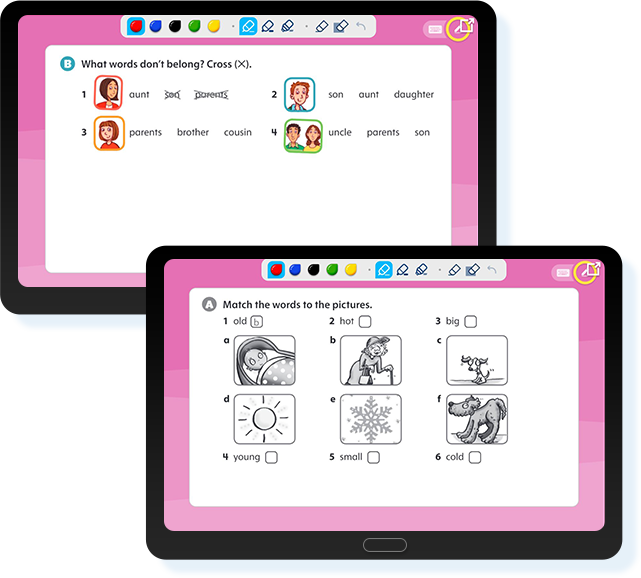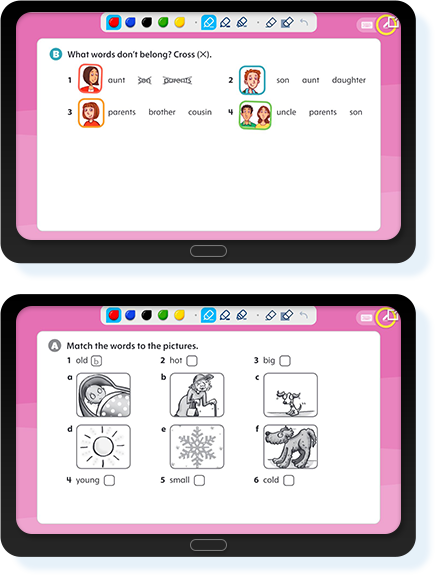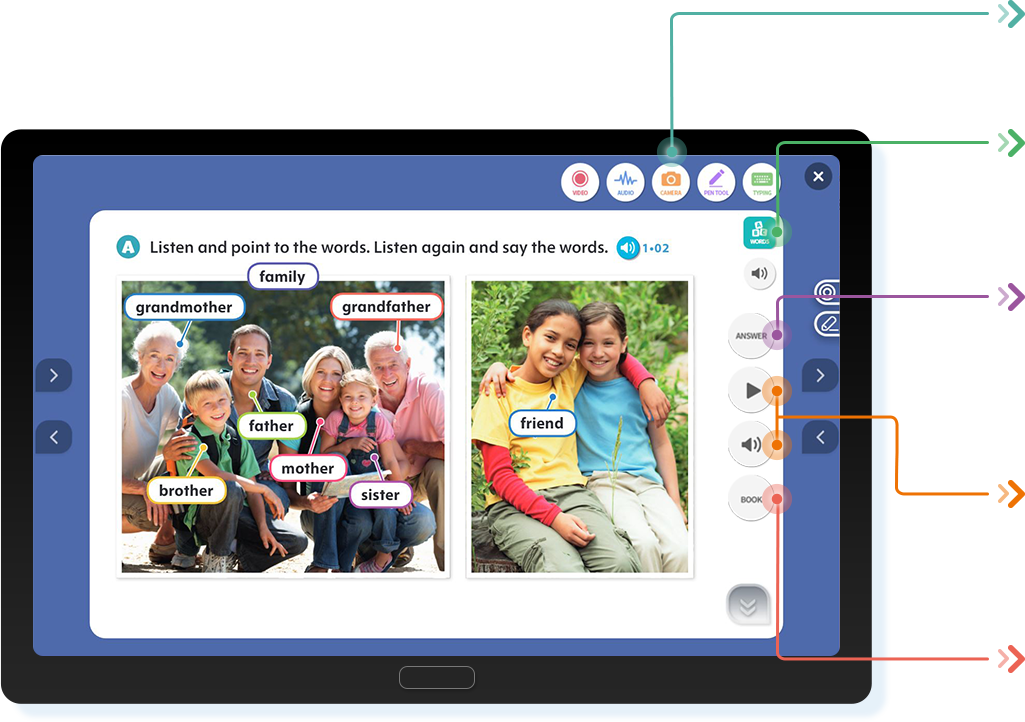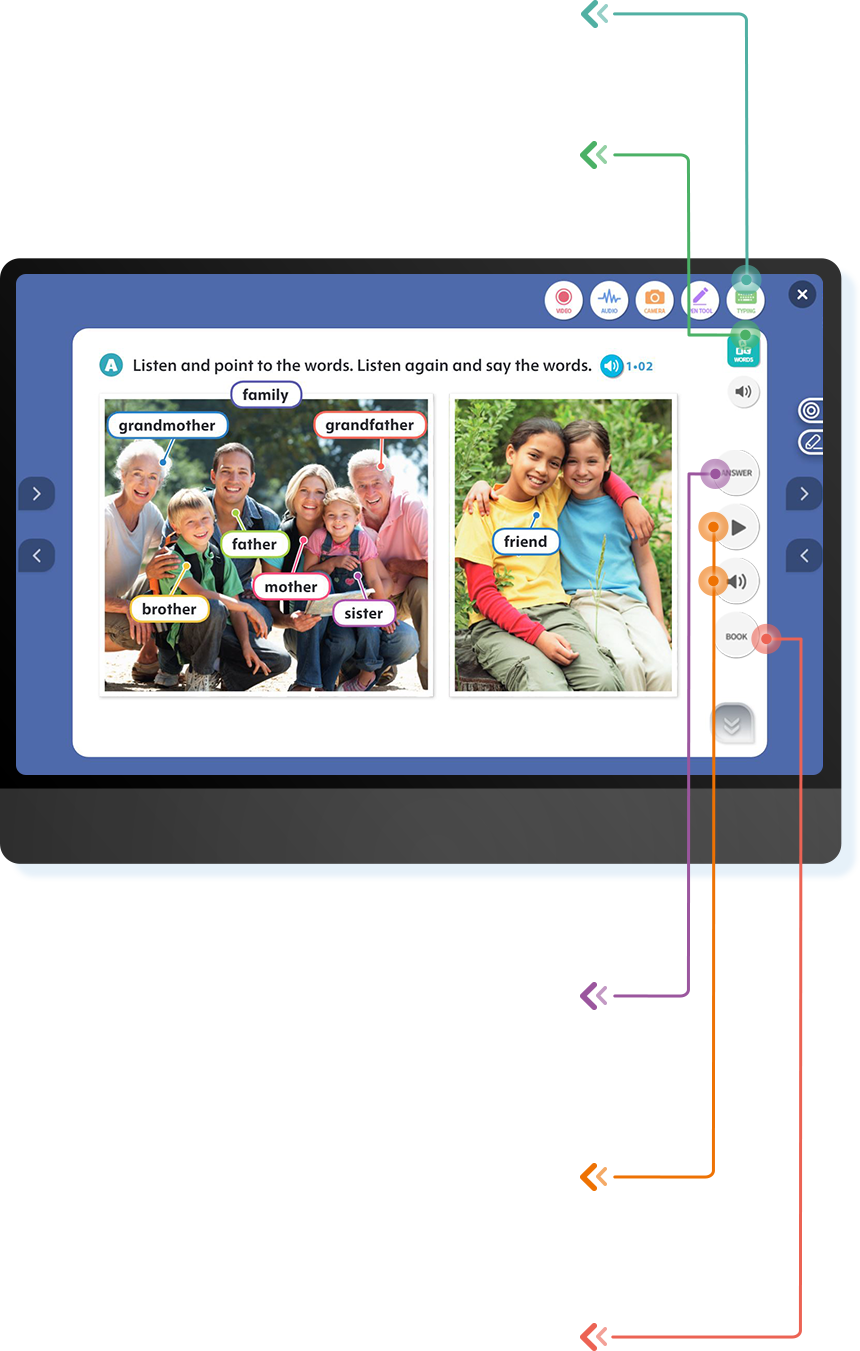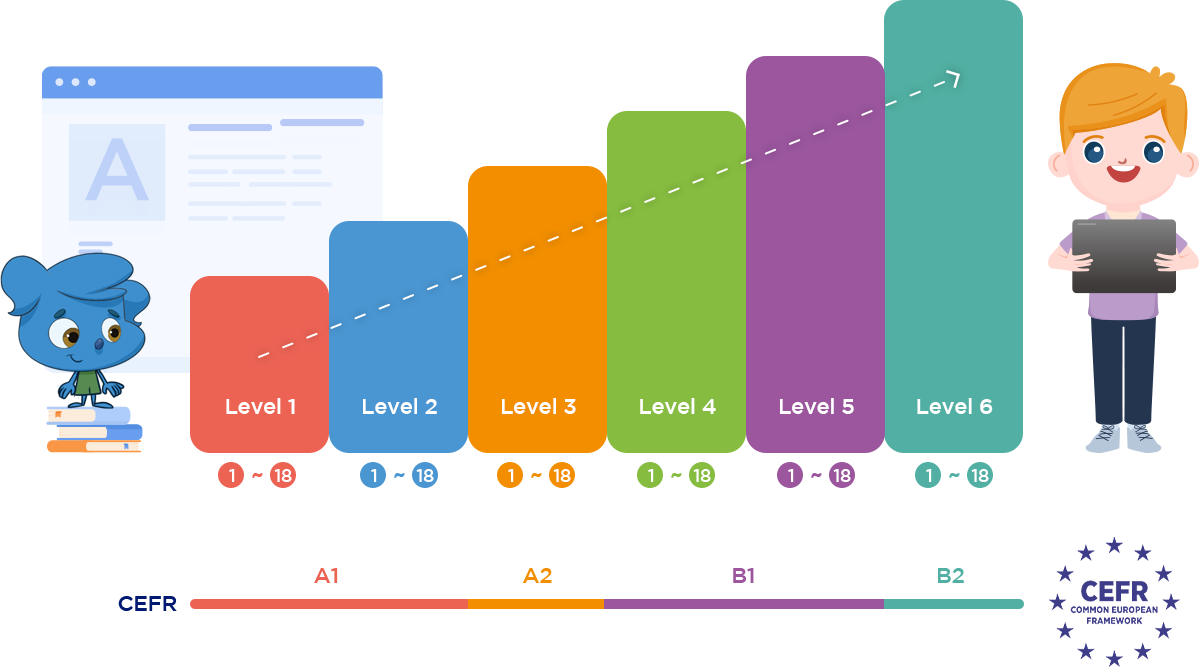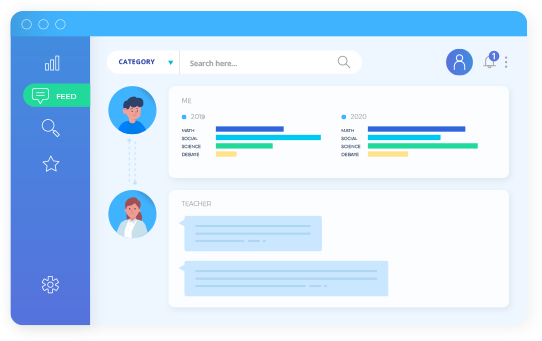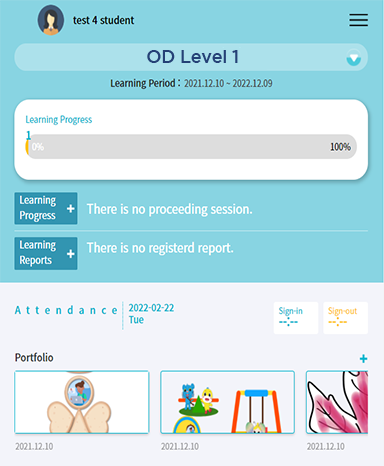Two different activities are provided in word learning. The teacher can choose the
activities for effective word learning.
-
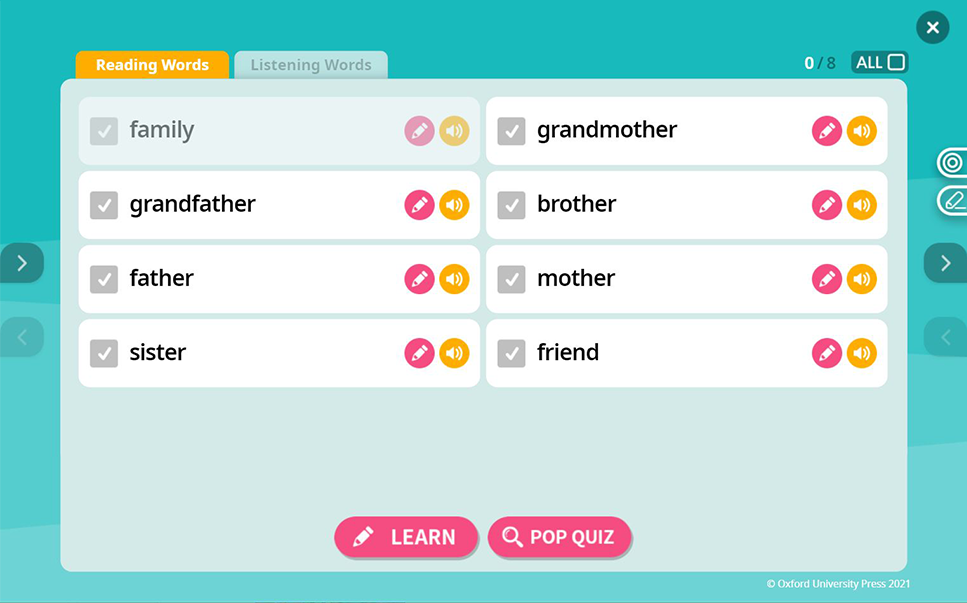
Two different activities are provided in word learning. The teacher can choose the
activities for effective word learning. -
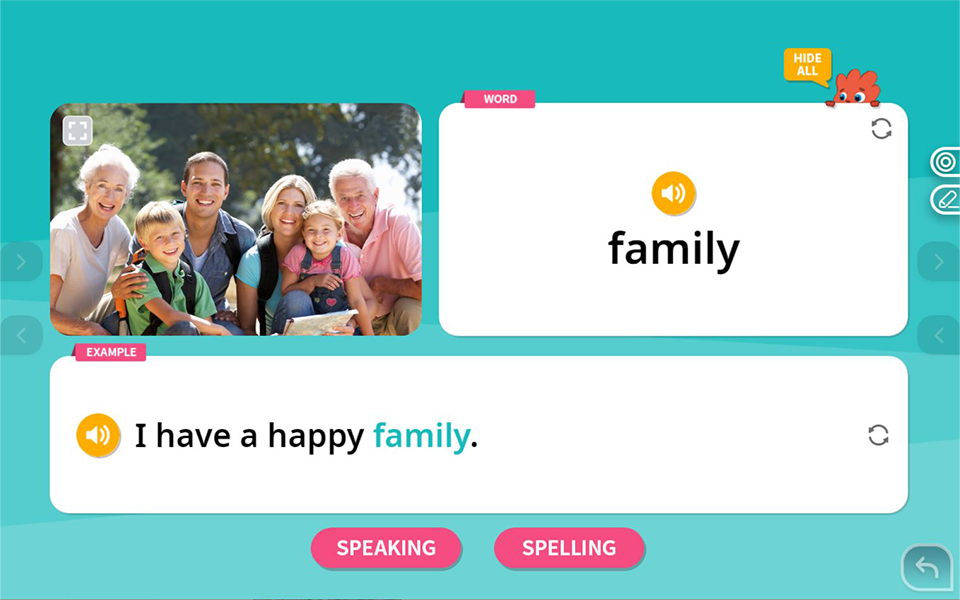
With the ‘Learn’ part of word learning, students can practice the meaning of word
through speaking and spelling activities. -
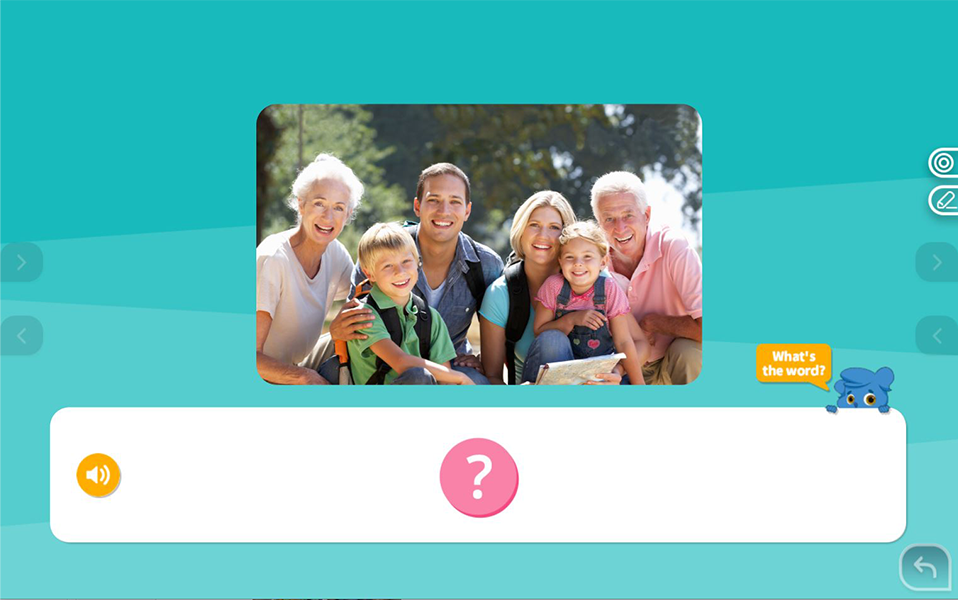
With the ‘Pop Quiz’ part of word learning, students can acquire the meaning of
word through the picture or English definition.
-
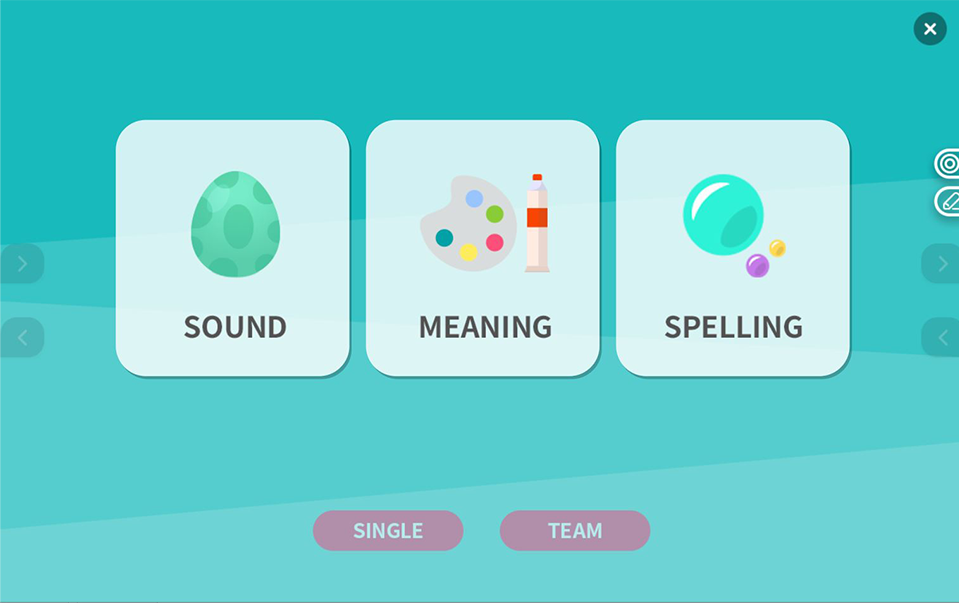
Students can learn words through the quiz in fun ways. Teachers can choose
'Single' or 'Team' followed by classes. -
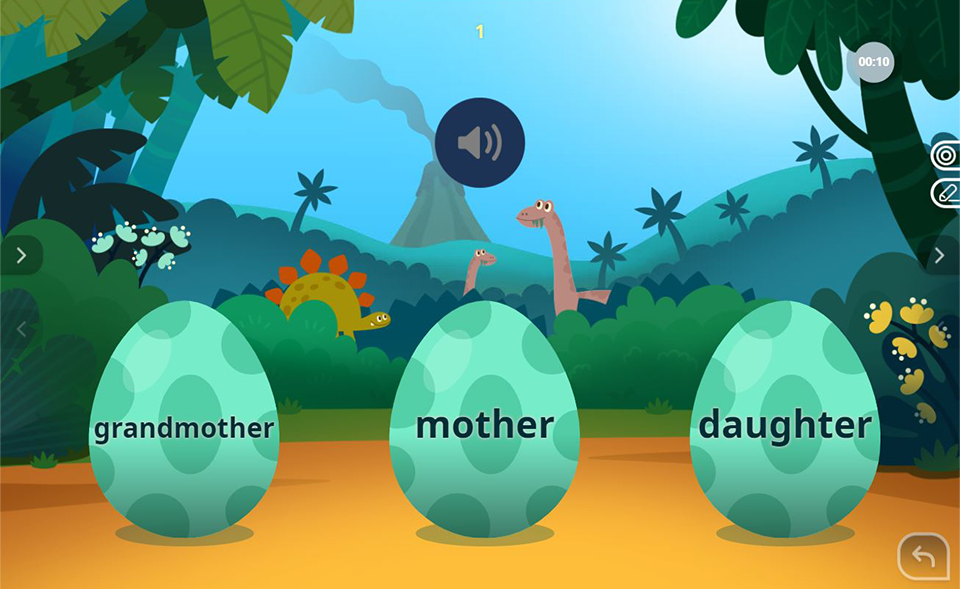
Students listen to the audio clip and the correct word.
-
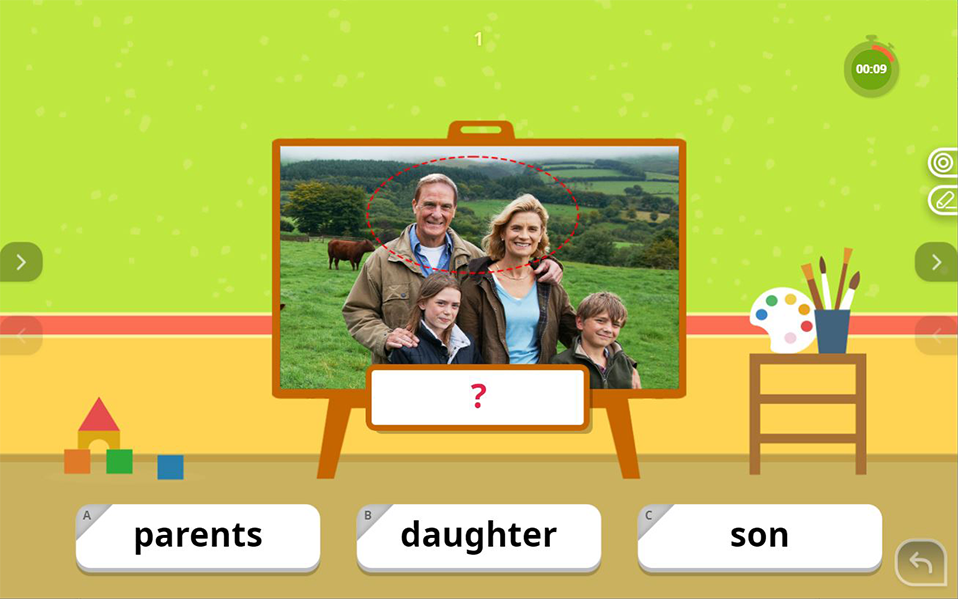
In Level 1&2, students look at the picture and choose the correct word.
In level 3 and higher, students look at the target word and match it with the
correct definition. -
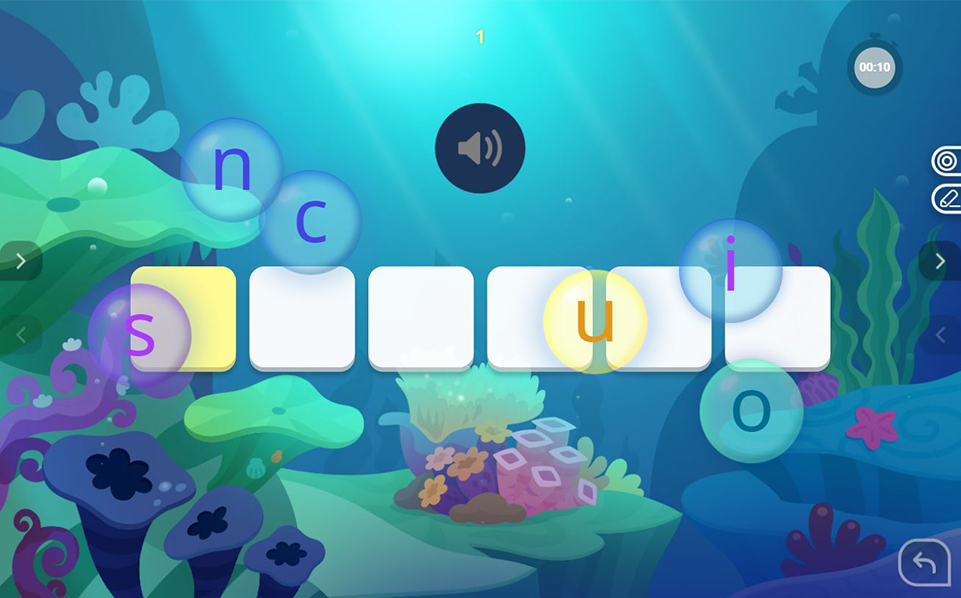
Students listen to the word audio and pop the correct alphabet bubbles
in the correct order to complete the word.
-

Various additional activities are also available in the reading sections. The teacher can
constantly check students’ level of understanding through the Q&A function.
Furthermore, ‘Listen & Repeat’ and ‘Read Along’ activities are also used to
improve their reading fluency. -
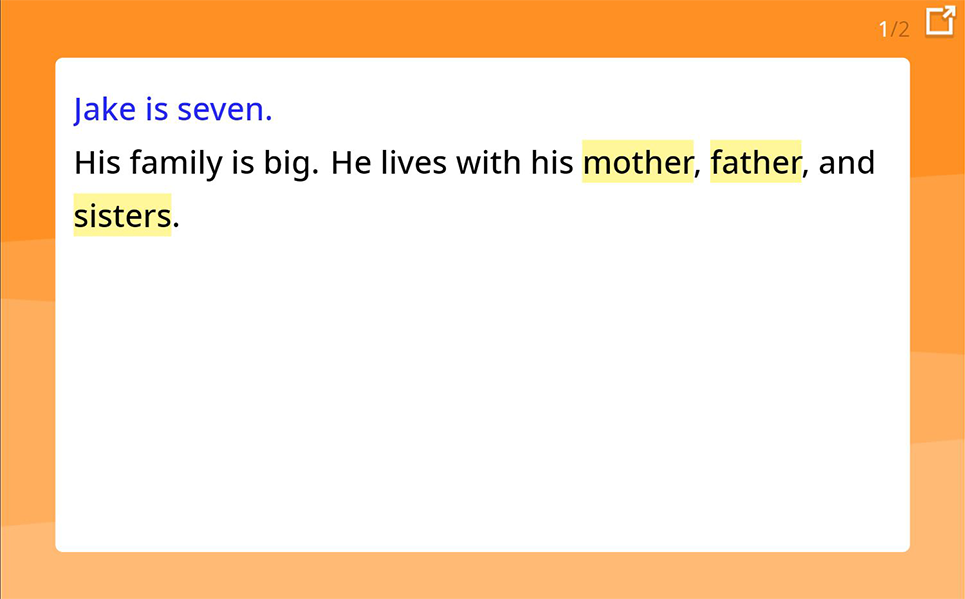
Three activity buttons are provided on the bottom of the screen.
Listen & Repeat -
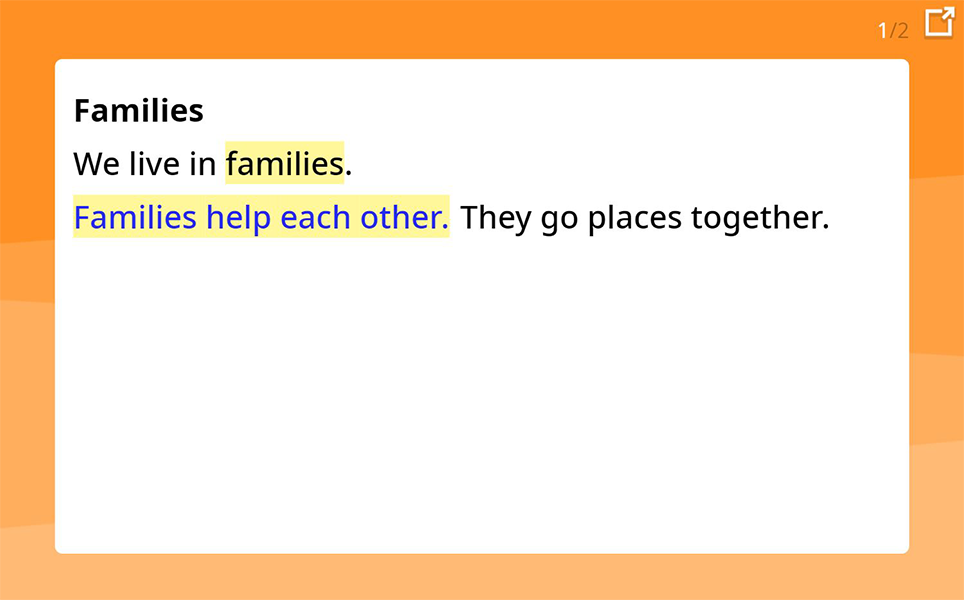
Three activity buttons are provided on the bottom of the screen.
Read Along -
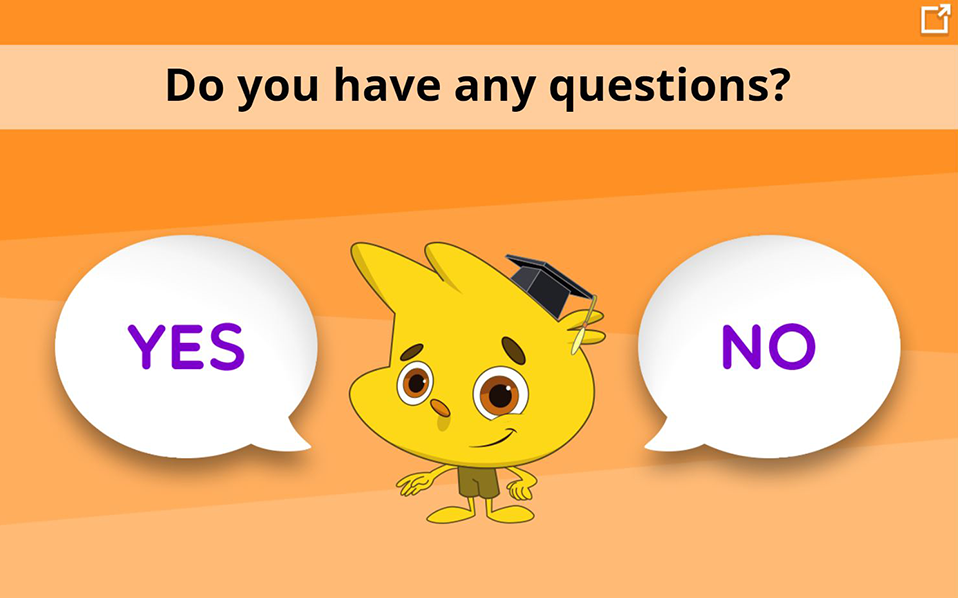
Three activity buttons are provided on the bottom of the screen.
Q&A
-
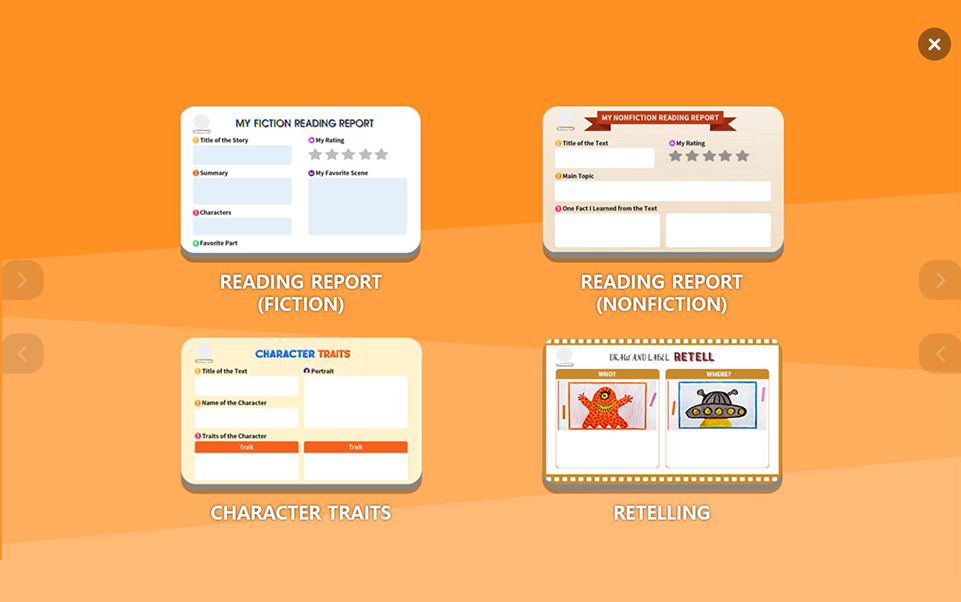
In Reading Review, students can write their own reading reports using the
pre-made formats. -
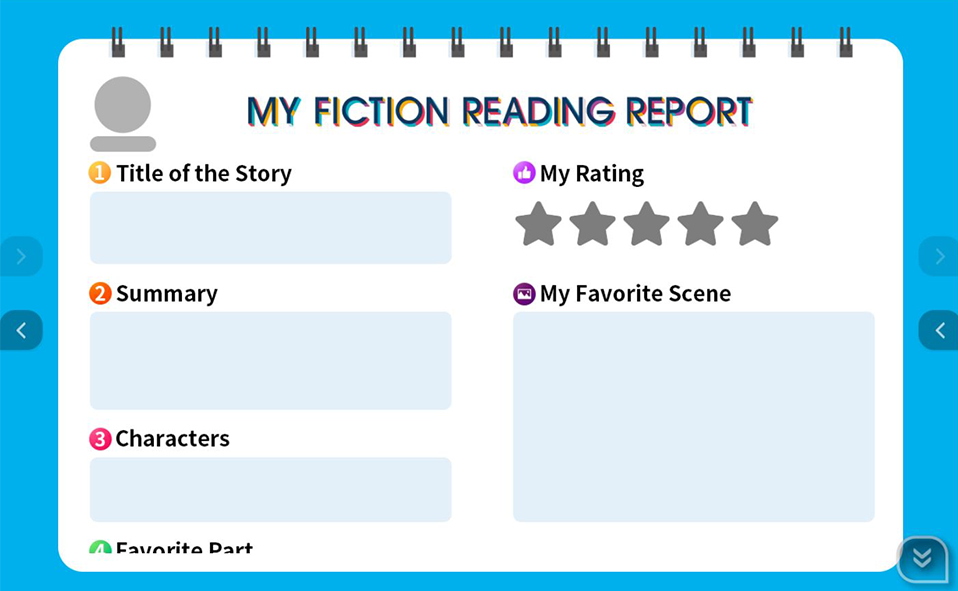
With four different pre-made formats, students can practice writing in
various ways.
My Fiction Reading Report -
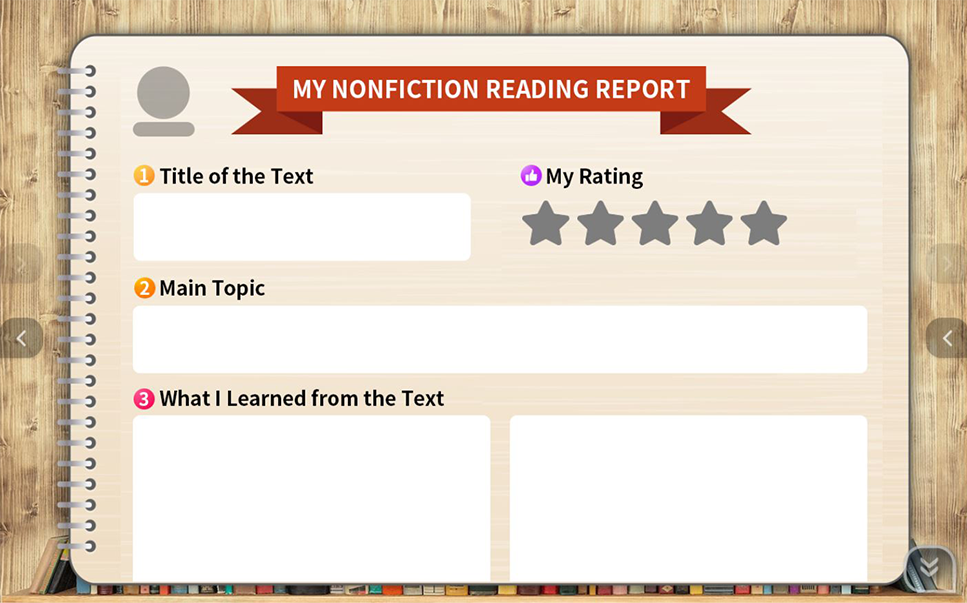
With four different pre-made formats, students can practice writing in
various ways.
My Nonfiction Reading Report -
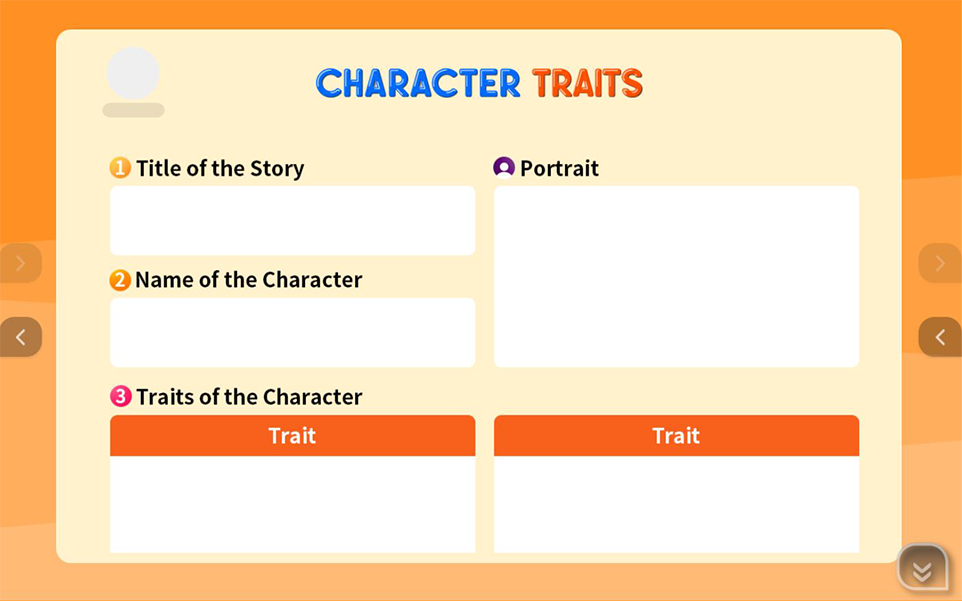
With four different pre-made formats, students can practice writing in
various ways.
Character Traits -
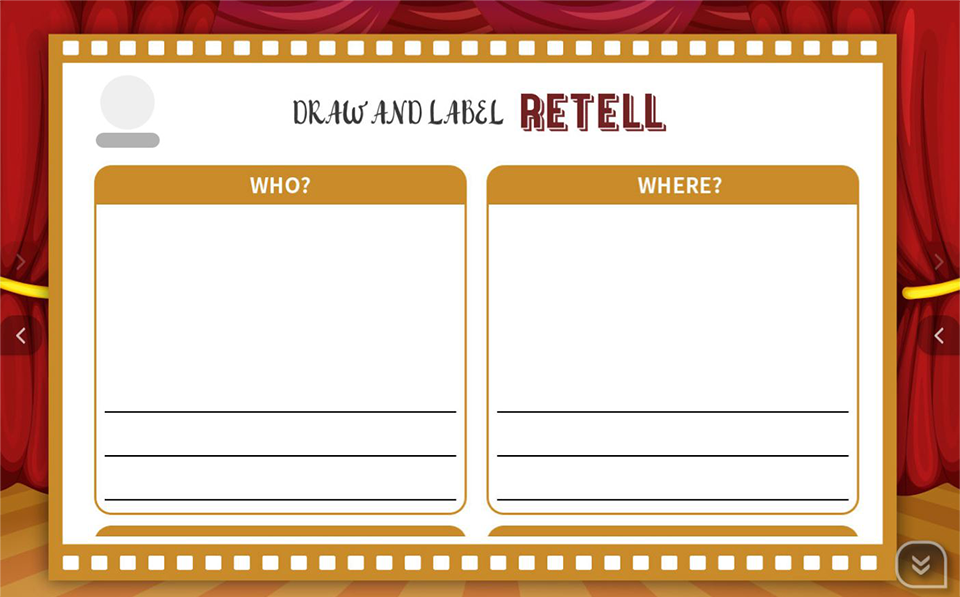
With four different pre-made formats, students can practice writing in
various ways.
Retelling
-
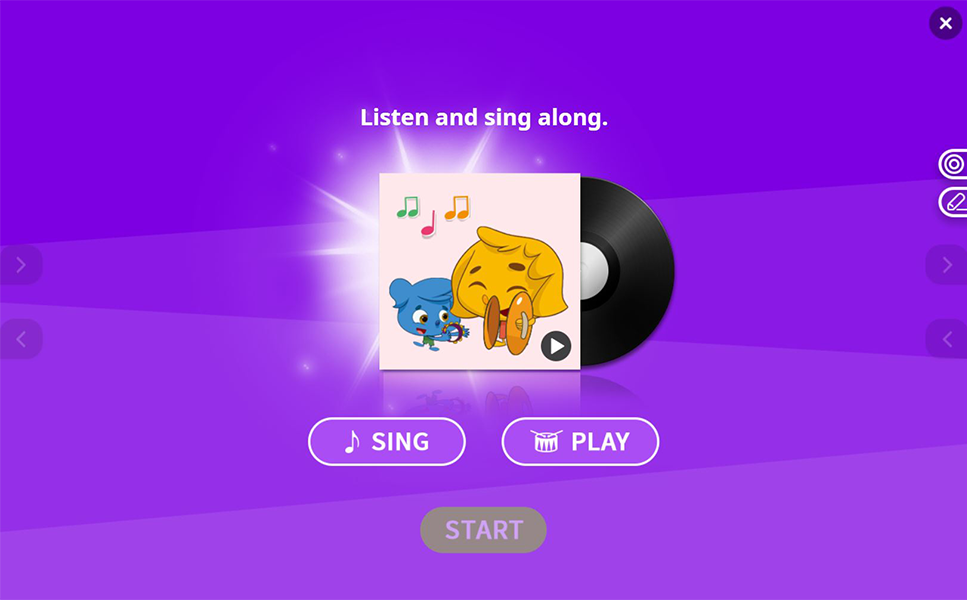
Grammar can be fun!
With fun song activities students can learn grammar naturally. -
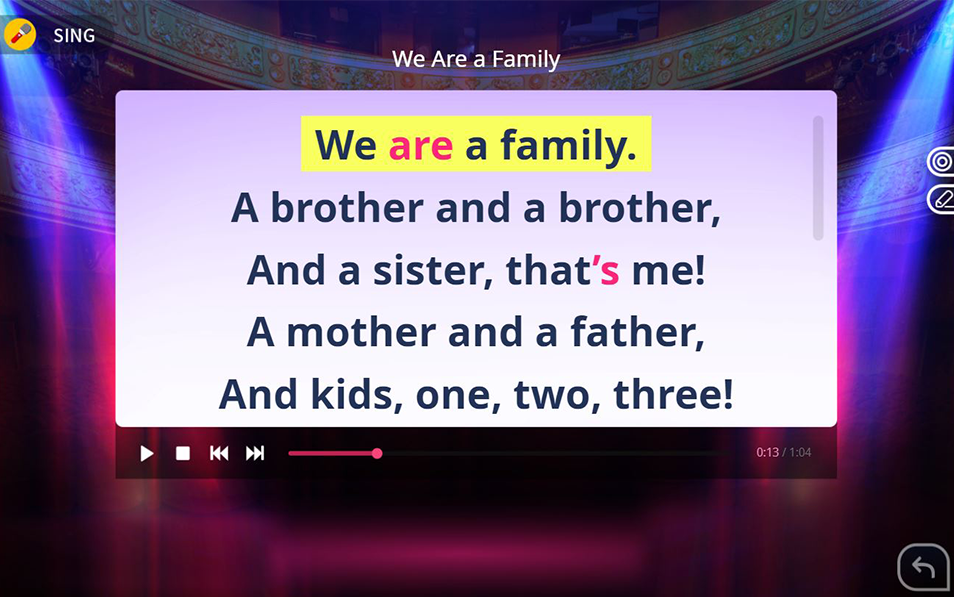
Students can enjoy
singing along with the highlighted yellow part. -
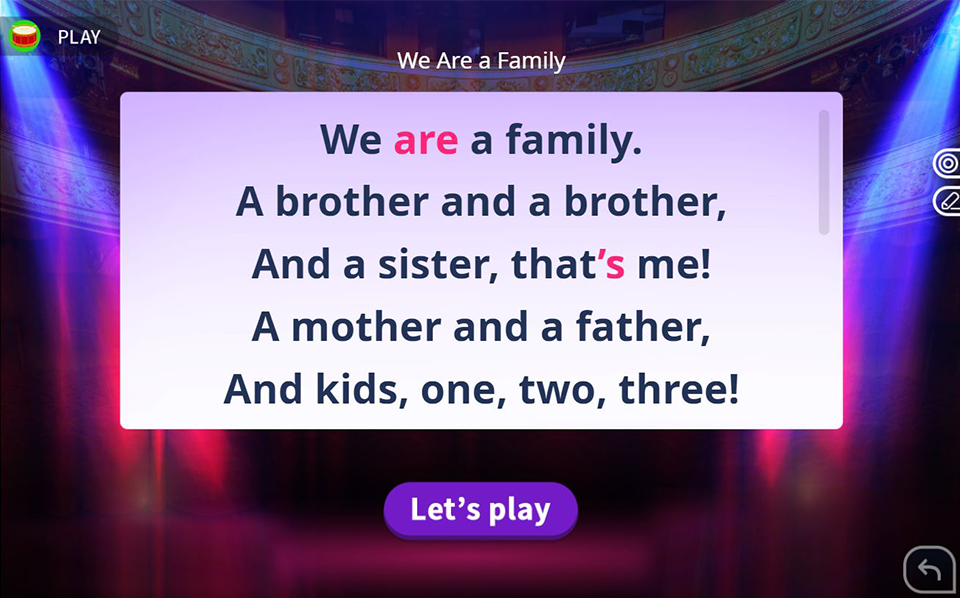
Students can choose a musical instrument to play on their tablets and have fun using different instruments.
-
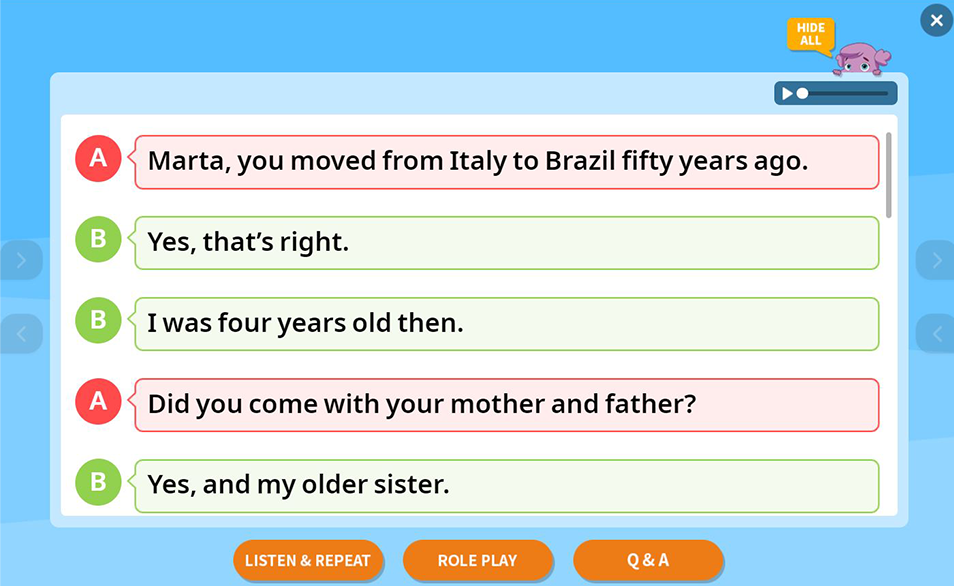
In Listening Practice, students can listen and repeat the script with or without
the text to improve their listening skills.
They can also role play the dialogue. -
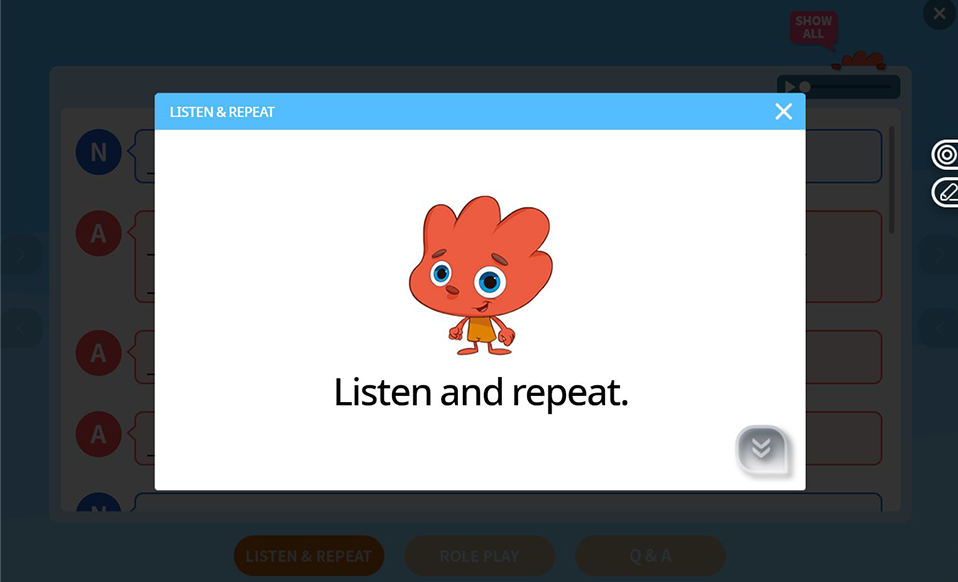
Students listen and repeat sentence by sentence.
-
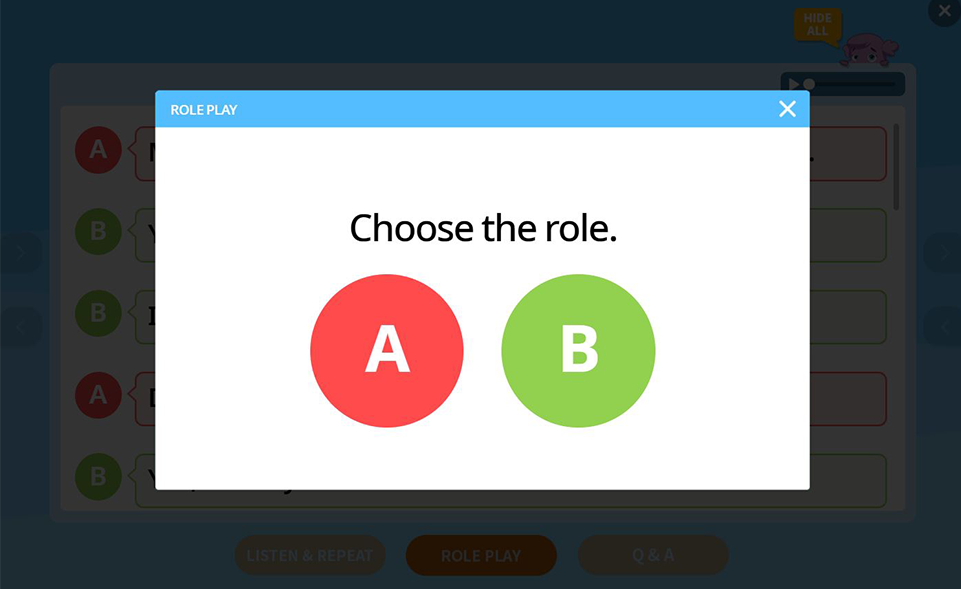
Students choose a role and act out the sentences they chose.
-
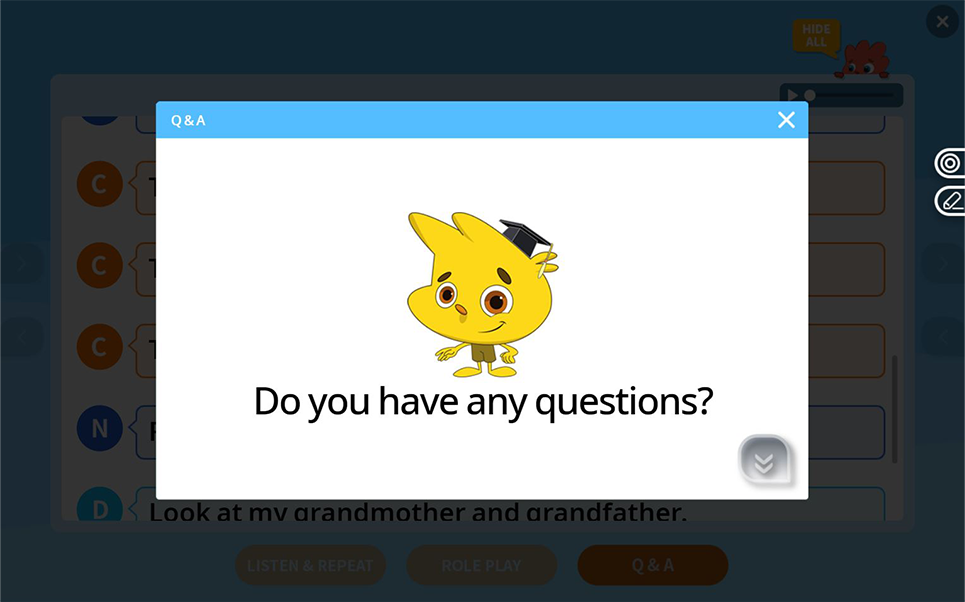
Students choose the sentences they find difficult to understand and send them
to the teacher. The teacher can check the sentences on the E board and
give an explanation to the students.
-
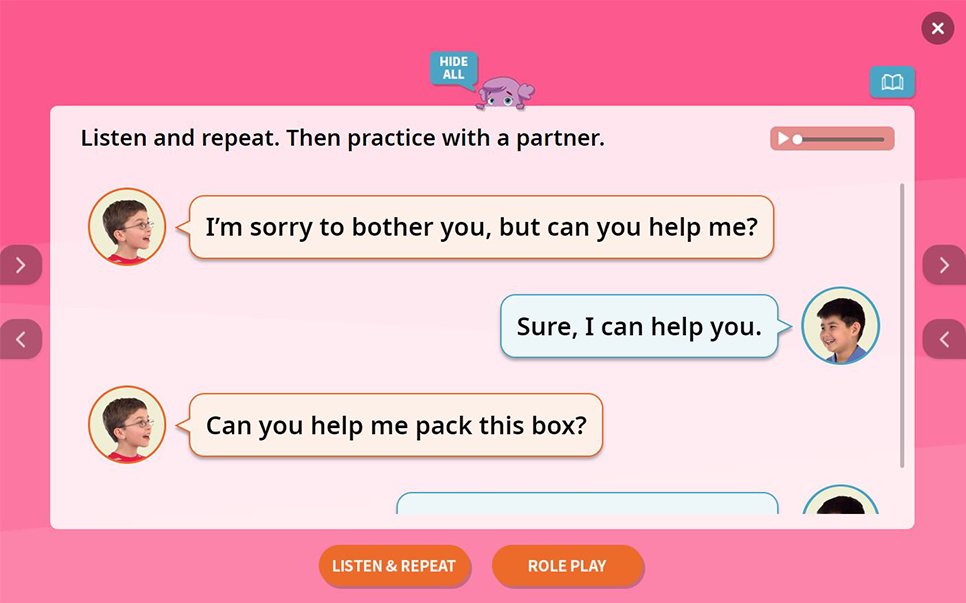
In Speaking Practice, students can listen to the dialogue and role play.
-
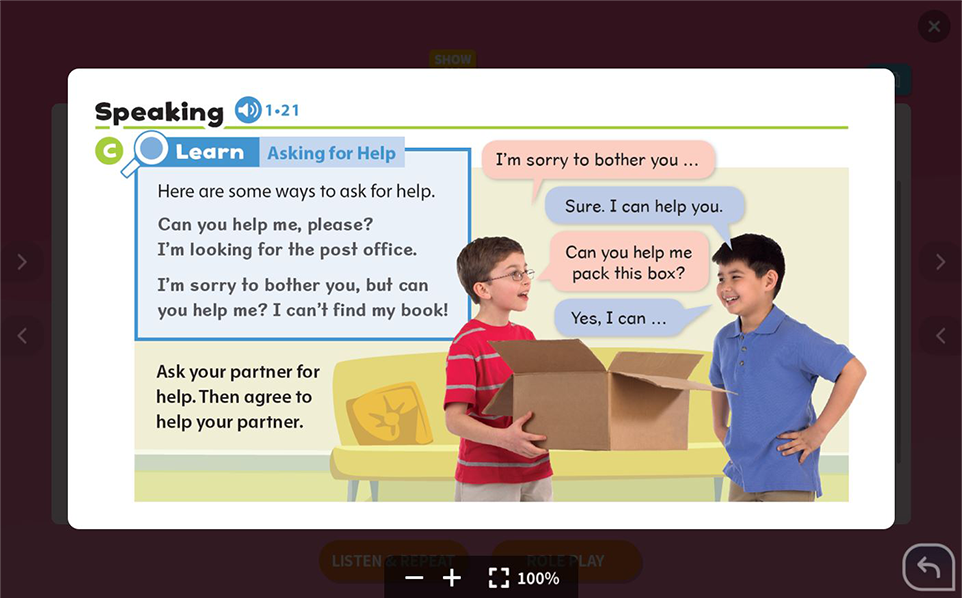
By clicking the Book button, the teacher can show students the image depicting
the dialogue situation. -
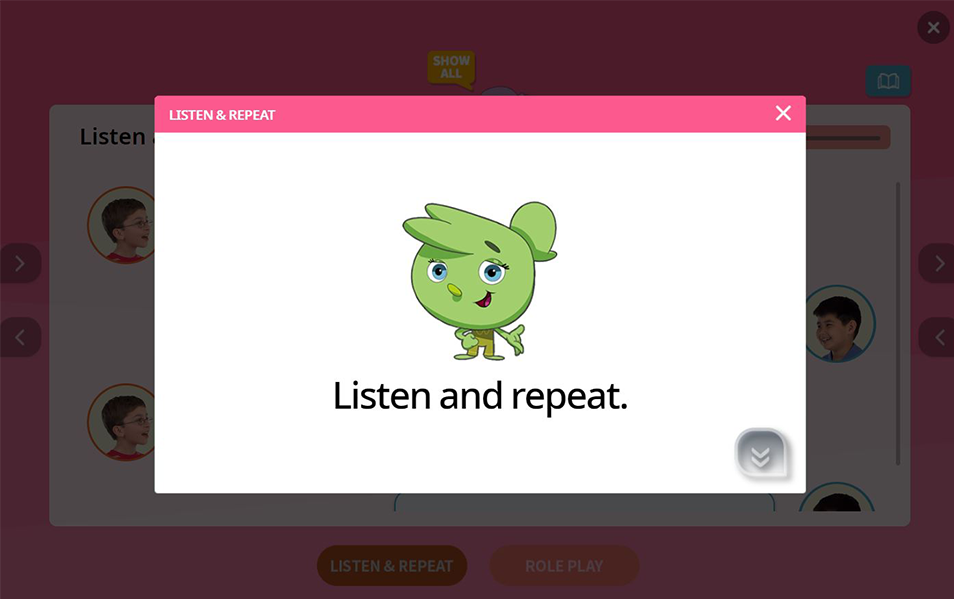
Listen & Repeat
-

Students choose a role and act out the sentences they chose.